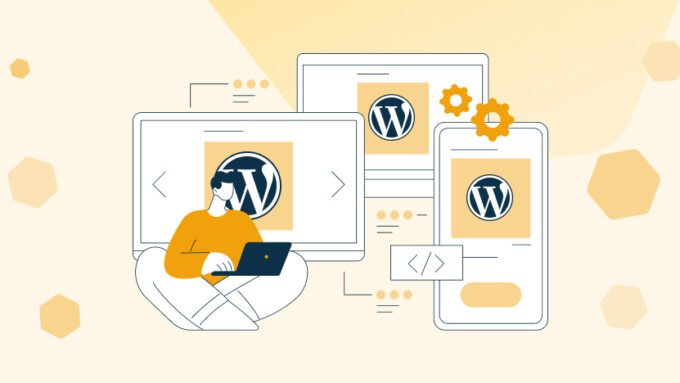
Essential WordPress Hooks Every Developer Should Know (with Practical Examples) – Part 4
Filter Search Queries
In a WordPress site, search functionality is fundamental. Using the posts_search filter hook, you can flexibly modify SQL queries.
Example: Include Password-Protected Posts in Search Results
Suppose you store client information in password-protected posts. To allow clients to search these posts using keywords (instead of manually browsing), you can use the following code:
add_filter( 'posts_search', 'posts_search_example' );
function posts_search_example( $search ) {
global $wpdb;
if ( !is_user_logged_in() ) {
$pattern = " AND ({$wpdb->prefix}posts.post_password = '')";
$search = str_replace( $pattern, '', $search );
}
return $search;
}
Set Image Compression Quality on Upload
By default, WordPress compresses resized images during upload. You can control the compression quality using the wp_editor_set_quality filter.
Example: Disable WordPress Image Compression
If your users (such as designers) are sensitive to minor image distortions caused by PHP compression, you can disable compression with the following code:
add_filter( 'wp_editor_set_quality', 'wp_editor_set_quality_example' );
function wp_editor_set_quality_example( $quality ) {
return 100;
}
Filter Text Widgets
WordPress widgets have their own filter hooks. For the Text widget, the filter is widget_text.
Example: Enable Shortcodes in Text Widgets
By default, WordPress does not allow shortcodes in Text widgets. You can enable it with this code:
add_filter( 'widget_text', 'do_shortcode' );Filter Content in RSS Feeds
Just as you can filter post content with the_content, you can filter feed content using the_content_feed.
Example: Insert Featured Images into Feeds
add_filter( 'the_content_feed', 'the_content_feed_example' );
function the_content_feed_example( $content ) {
$featured_image = get_the_post_thumbnail( get_the_ID(), 'thumbnail', array( 'style' => 'float:left;margin-right:.75em;' ) );
$content = get_the_excerpt() . ' <a href="'. get_permalink() .'">' . __( 'Read More' ) . '</a>';
if ( '' !== $featured_image ) {
$content = '<div>' . $featured_image . $content . '<br style="clear:both;" /></div>';
}
return $content;
}
Customize Visual Editor Buttons
The WordPress editor (TinyMCE) can be customized using the mce_buttons filter.
Example: Remove Unwanted Buttons from the Visual Editor
add_filter( 'mce_buttons', 'mce_buttons_example' );
function mce_buttons_example( $buttons ) {
$remove_array = array( 'strikethrough', 'blockquote', 'hr', 'alignleft', 'aligncenter', 'alignright', 'wp_more', 'wp_adv' );
foreach ( $remove_array as $remove ) {
if ( ( $key = array_search( $remove, $buttons ) ) !== false ) {
unset( $buttons[ $key ] );
}
}
return $buttons;
}
Exclude Certain Categories from Lists
Sometimes you want to exclude specific categories from the category list. Use the list_terms_exclusions filter.
Example: Exclude Plugin-Specific Categories
add_filter( 'list_terms_exclusions', 'list_terms_exclusions_example', 10, 2 );
function list_terms_exclusions_example( $exclusions, $args ) {
$exclude = "42,132"; // IDs of categories to exclude
$exterms = wp_parse_id_list( $exclude );
foreach ( $exterms as $exterm ) {
if ( empty( $exclusions ) ) {
$exclusions = ' AND ( t.term_id <> ' . intval( $exterm ) . ' ';
} else {
$exclusions .= ' AND t.term_id <> ' . intval( $exterm ) . ' ';
}
}
if ( !empty( $exclusions ) ) {
$exclusions .= ')';
}
return $exclusions;
}
Add Custom Image Sizes to Media Insert Dropdown
You may want to let authors choose a custom image size when inserting images into posts.
Example: Add a Custom Size Called “Golden Ratio Thumbnail”
add_filter( 'image_size_names_choose', 'image_size_names_choose_example' );
function image_size_names_choose_example( $sizes ) {
return array_merge( $sizes, array(
'golden-ratio-thumb' => __( 'Golden Ratio Thumbnail' )
) );
}
Customize the “More” Text in Excerpts
WordPress by default uses […] to indicate truncated excerpts. You can customize it using the excerpt_more filter.
Example: Add a “Read More” Link
add_filter( 'excerpt_more', 'excerpt_more_example' );
function excerpt_more_example( $text ) {
global $post;
return '... <a class="read-more-link" href="' . get_permalink( $post->ID ) . '">Read more</a>';
}
Manage Columns in the Posts Admin List
In the WordPress dashboard, you can customize the columns shown in the “All Posts” view using manage_posts_columns.
Example: Remove the Author Column
add_filter( 'manage_posts_columns', 'manage_posts_columns_example' );
function manage_posts_columns_example( $columns ) {
unset( $columns['author'] );
return $columns;
}
Edit User Contact Information Fields
You can add or remove fields from the user profile form using user_contactmethods.
Example: Add New Social Media Fields and Remove Outdated Ones
add_filter( 'user_contactmethods', 'user_contactmethods_example' );
function user_contactmethods_example( $contactmethods ) {
unset( $contactmethods['yim'] );
unset( $contactmethods['aim'] );
unset( $contactmethods['jabber'] );
$contactmethods['twitter'] = 'Twitter Username';
$contactmethods['facebook'] = 'Facebook Profile URL';
$contactmethods['linkedin'] = 'LinkedIn Profile URL';
return $contactmethods;
}


